.jpg)
How To Upgrade Window 8 To Window 8.1
Create Backup Image of System:
First most important steps is to create a back up of your system data.As mnay users find difficulty in upgradation steps so its necessary to have a backup using window 7 recovery tool.Advantage is that if you are unable to upgrade then you can find your old window configuration.Launche Window 7 Recovery Tool:
Follow below steps to Launche Window 7 Recovery Tool.Below imge show all these steps.Press (WIN + W) to access search setting page.
Type "window 7 files" without commas in setting box.
Click on "window 7 file recovery".
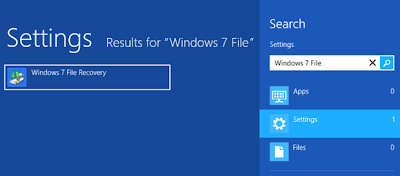
Create A system Image:
Next move to create a system image by below steps.
I this steps a dialog box will appear which will ask you to specify location where you want to store your system backup.For example, you can create the system image on a set of DVD discs as in below image.

Click on start backup.When it will completed you ask to insert DVD disc as you are going to have a your system backup on DVD disc.
Insert DVD disc and format it.
Youll be ask to create a System Repair disc when process is complete.If you already have recovery drive click on No and you have successfully backup of your system.Note: In Windows 8, the System Repair disc is the same as the Recovery Drive.
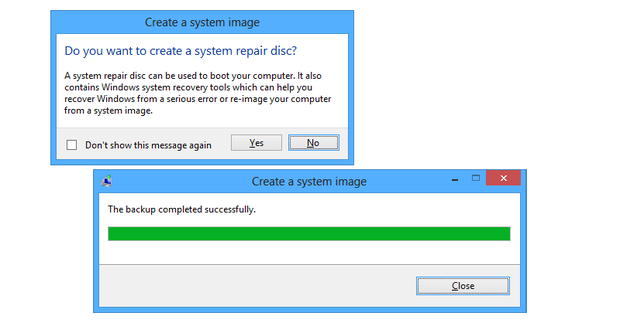
Download the Windows 8.1 installer
After creating backup next step is Downloading the Windows 8.1 installer.For this follow below steps.Go to >>start>>Window Store>>Window 8.1
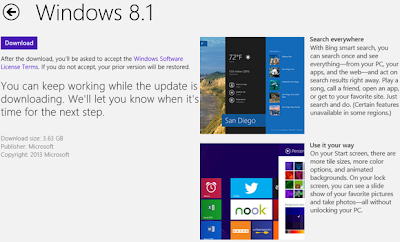
Click on Download button. Downloading Process will be start.Window 8.1 downloading data is 4GB so its take time depending upon your internet connection.
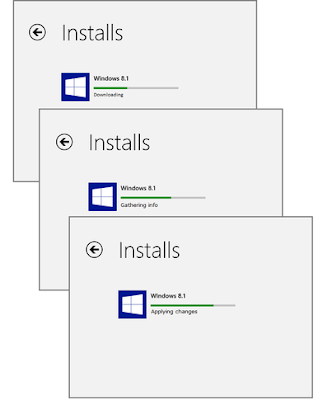
Restart System:
After downloading window 8.1, a message will be appear,may ask you to restart your syste. Clcik on Restart now.
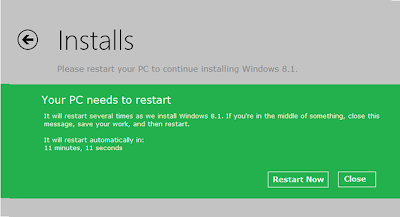
Setup Process:
After restarting below screen will appear if you have DELL laptop/system.Now all your system data all important things will start setting up and proceed step by step till reach to 100% as below image show.
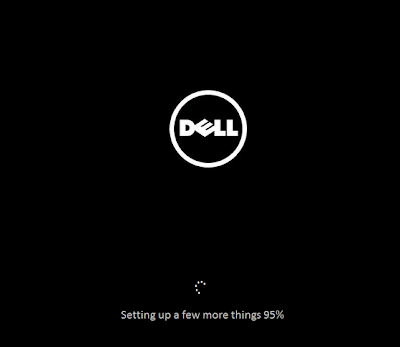
System will restart again.
Accept Window 8.1 License terms:
After rebooting,you will ask to accept terms of window 8.1 as below screen will appear. Click on "I Accept".
Use Express Setting:
On next window click on "use express setting".If you are not agree with by default setting then Click on "customize" and manage settings as you want.
Use Skydrive:
This steps is to use skydrive. You have enter your
Microsoft Account passwordspecify your backup email account
Enter the security code that will be sent to you via your backup email account.
After entering all above data click on "Use Skydrive".

Installation Of Apps:
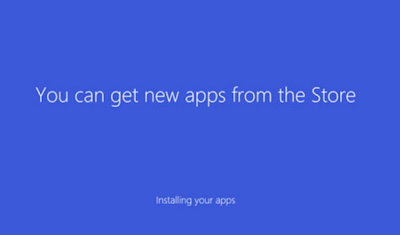
Final Step:
After many steps you are successful upgrade to window 8.1. You will see start screen which will be transparent.You can customize it according to your choice.
0 komentar:
Posting Komentar