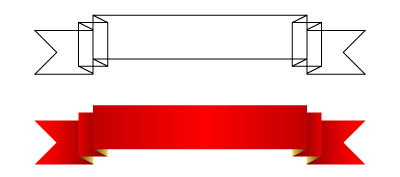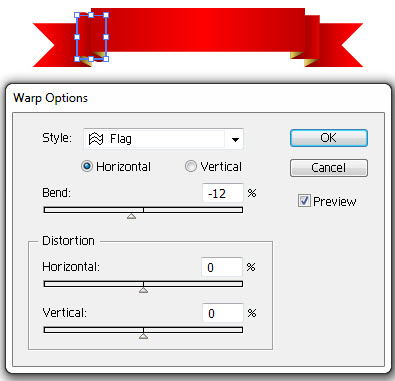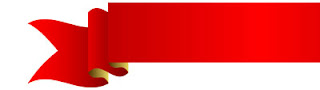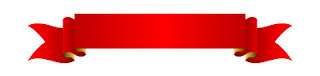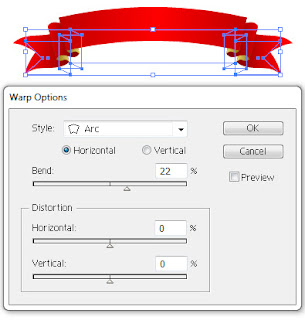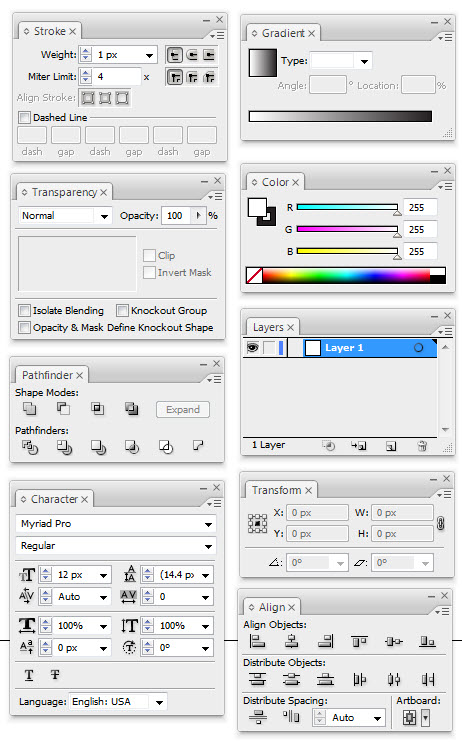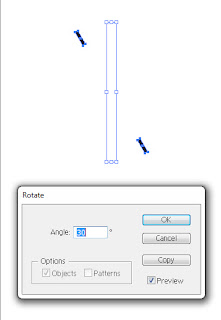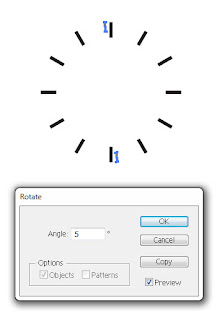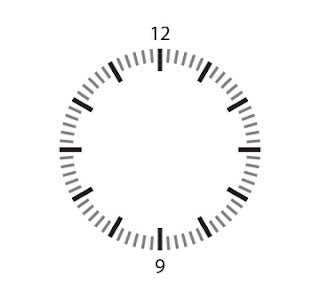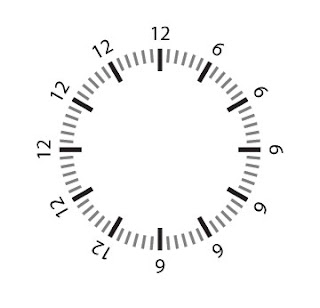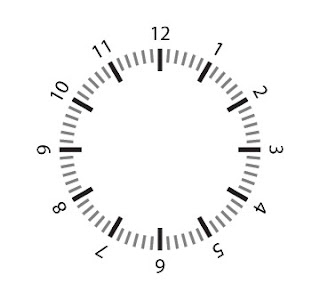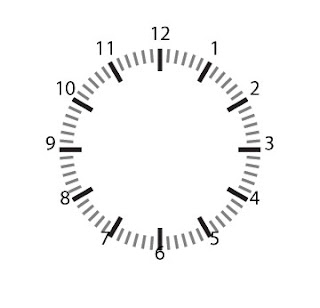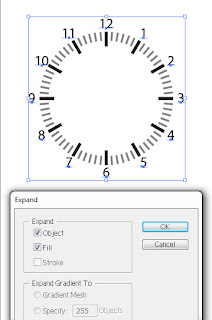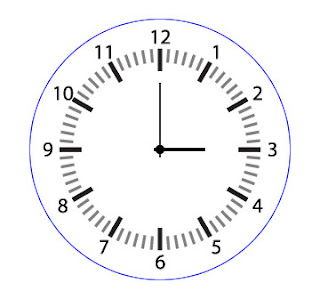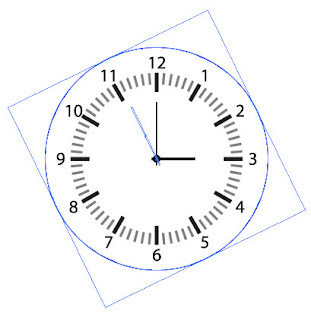We used to have a plug-in to select open path at http://rj-graffix.com/software/plugins.html#SelectMenu. But it is no longer working in Adobe Illustrator CC because the plug-in is not updated to accommodate the latest version of Adobe Illustrator.
However, I have found another alternative for this purpose. You can use the Javascript (this is not a plug-in) from http://www.aridocean.com/illustrator-extended-select-script to select open path and unfilled path in Adobe Illustrator CC. The good thing about using this script is that it will not get outdated :)
Simply download the script and paste it into your Adobe Illustrator CC folder Presets/en_US/Scripts. Restart your Illustrator and you will be able to use it under Files > Scripts > ExtendedSelect
Many thanks to Arid Ocean Maps for this wonderful scripts.
Read More..
However, I have found another alternative for this purpose. You can use the Javascript (this is not a plug-in) from http://www.aridocean.com/illustrator-extended-select-script to select open path and unfilled path in Adobe Illustrator CC. The good thing about using this script is that it will not get outdated :)
Simply download the script and paste it into your Adobe Illustrator CC folder Presets/en_US/Scripts. Restart your Illustrator and you will be able to use it under Files > Scripts > ExtendedSelect
Many thanks to Arid Ocean Maps for this wonderful scripts.